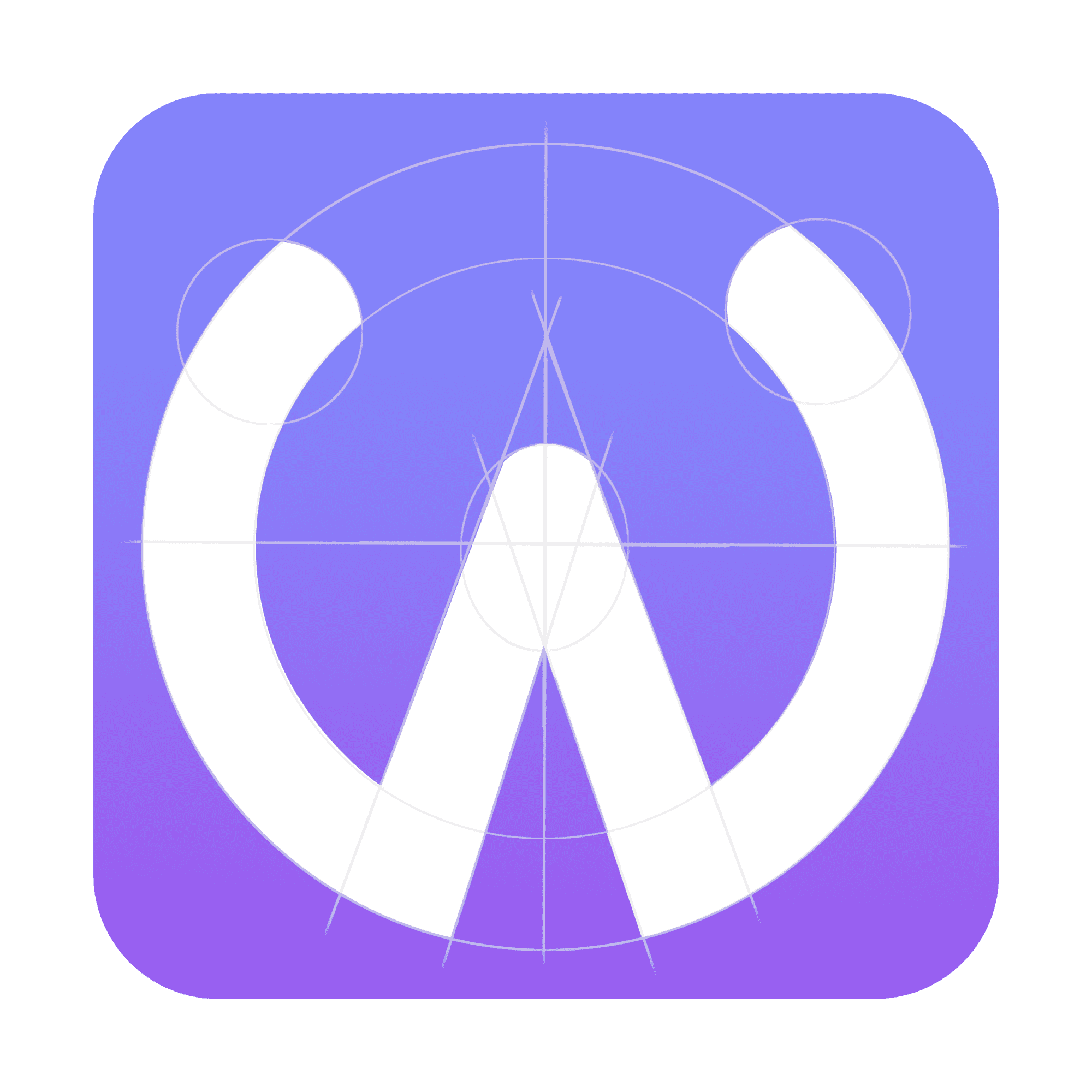How to Get a TestFlight Invitation Code
By following these detailed steps, you should be able to obtain a TestFlight invitation code and join the beta program successfully.
Step 1 - Navigate to the Beta Program Website:
- Open your Telegram and go to the channel CodeWings that offers the beta program you are interested in.
Step 2 - Find the "Join the Beta" Button:
- Locate a button or a link that says "Join the Beta." This might be highlighted or prominently placed to attract beta testers.
- Click on the "Join the Beta" button or link.
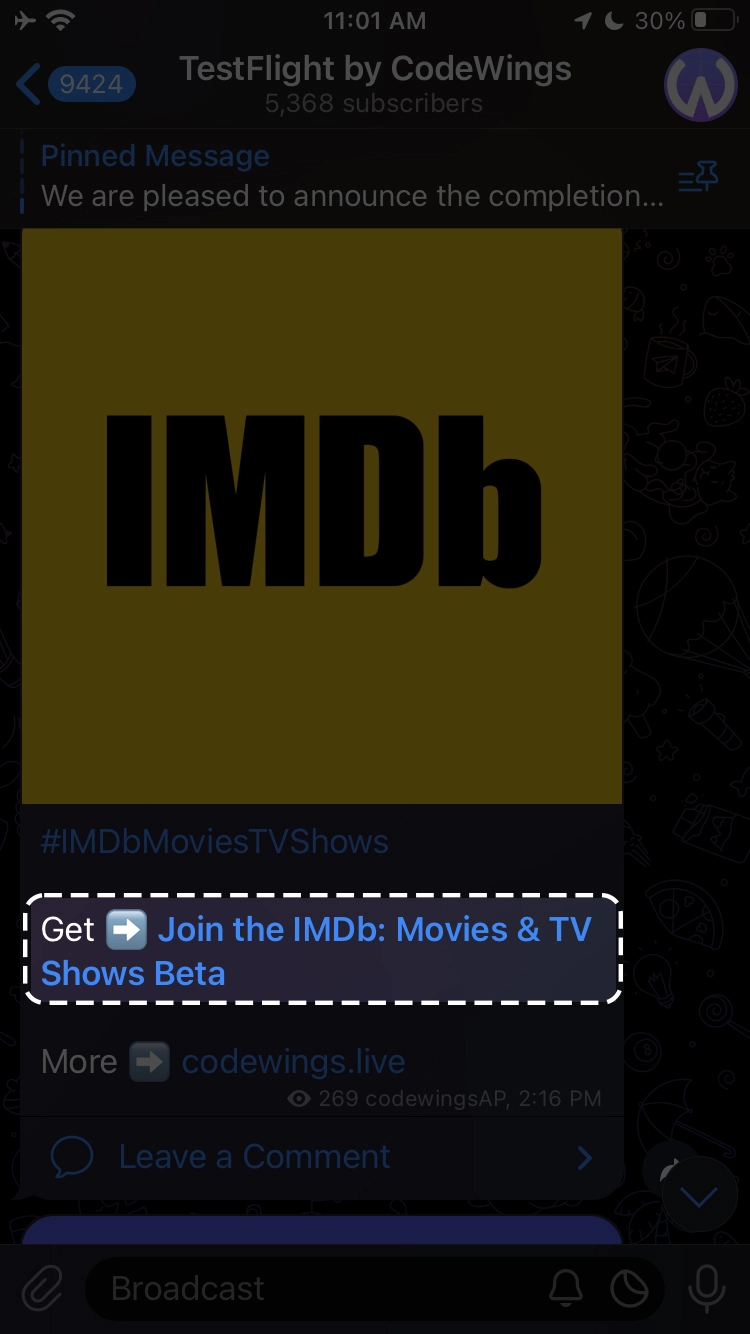
Step 3 - Click on "Open":
- On this page, there will be an "Open" button. Click on this button to proceed to the next step.
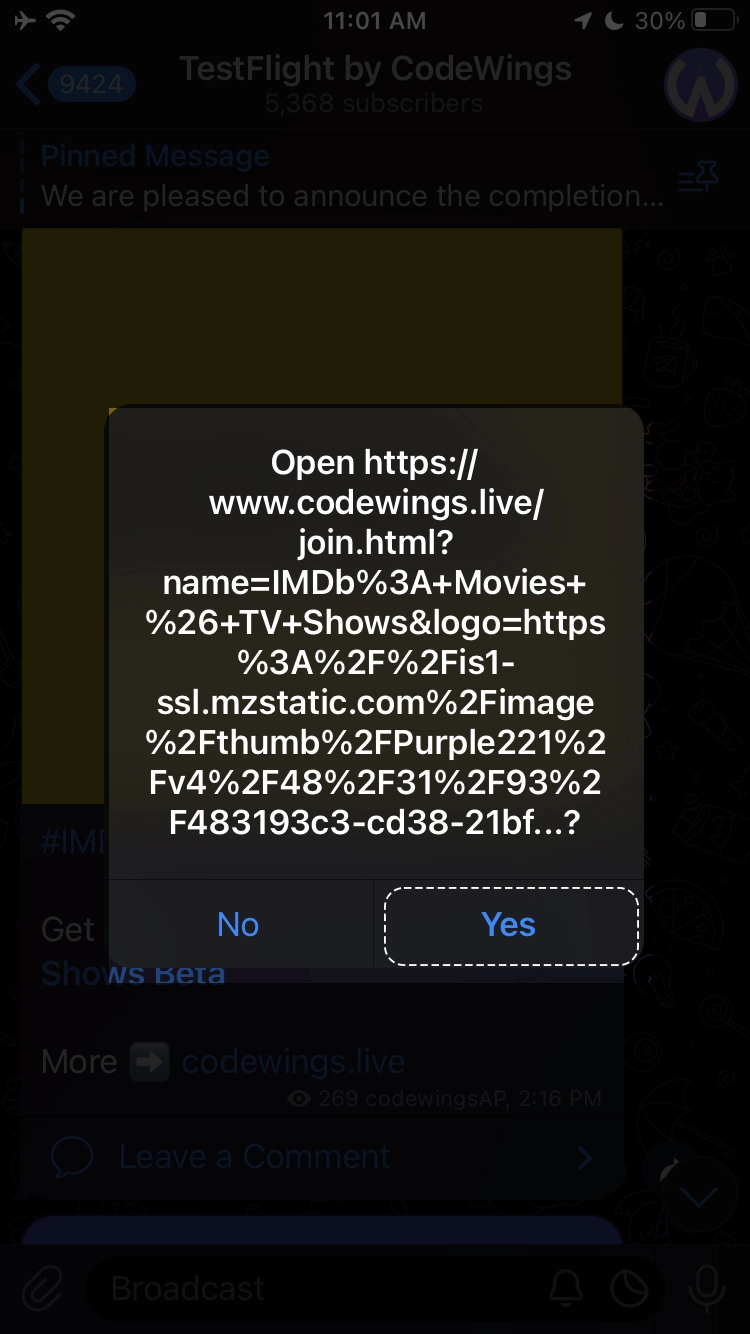
Step 4 - Generate the Beta Code:
- On the next page, you will see an option to generate a beta code.
- Look for the "Generate Beta Code" button, it should be clear that it’s for obtaining your TestFlight code.
- Click on the "Generate Beta Code" button.
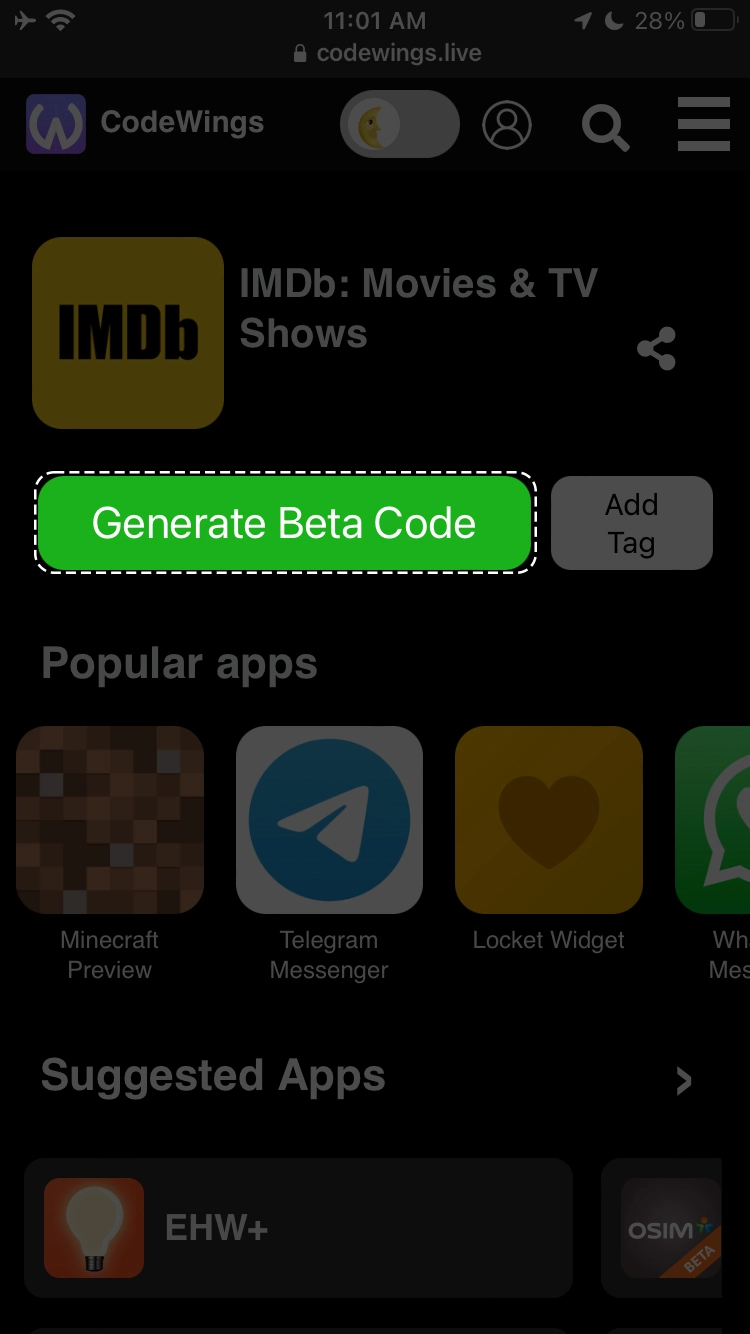
Step 5 - Wait for the Beta Code to be Processed:
- Once you click to generate the beta code, the system will process your request.
- If the beta program is currently open and accepting new testers, the code generation process should complete quickly.
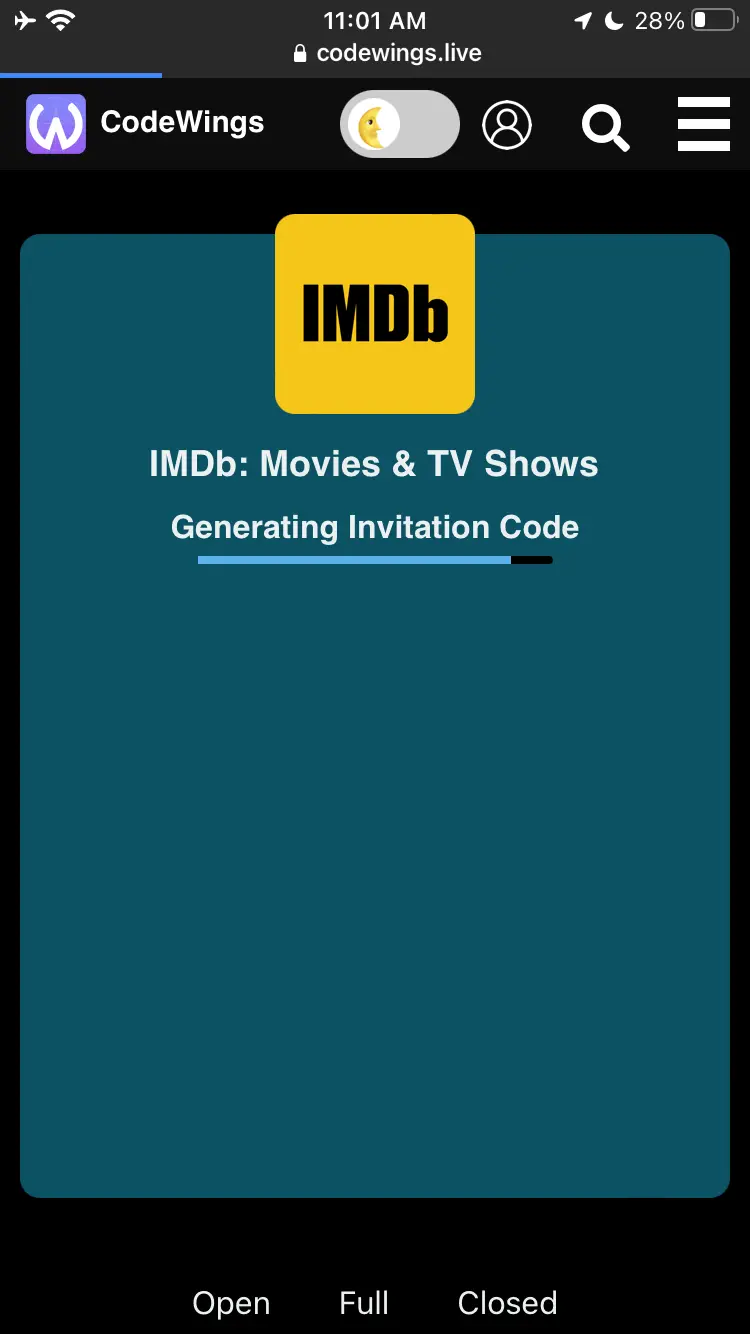
Step 6 - Automatic Opening of TestFlight:
- If the beta program is accepting new testers, the TestFlight app on your device may automatically open with the new beta code.
- If this automatic action happens, follow the on-screen instructions in the TestFlight app to accept the invitation and install the beta app.
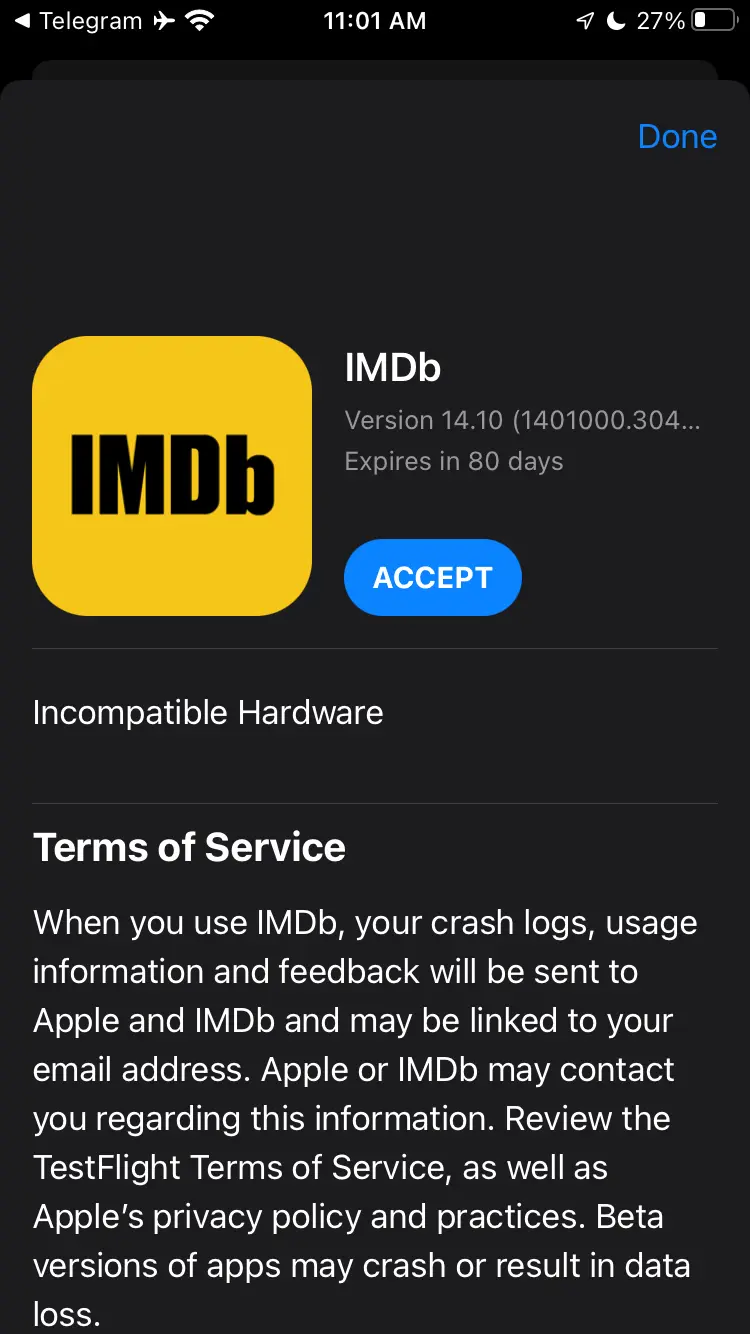
Step 7 - Manual Opening of TestFlight (if necessary):
- If the TestFlight app does not open automatically, you will typically see an option to "Open in TestFlight" on the website.
- Click on "Open in TestFlight." This action should manually redirect you to the TestFlight app on your device.
- If needed, you can also copy the beta code and open the TestFlight app yourself, then enter the code manually.
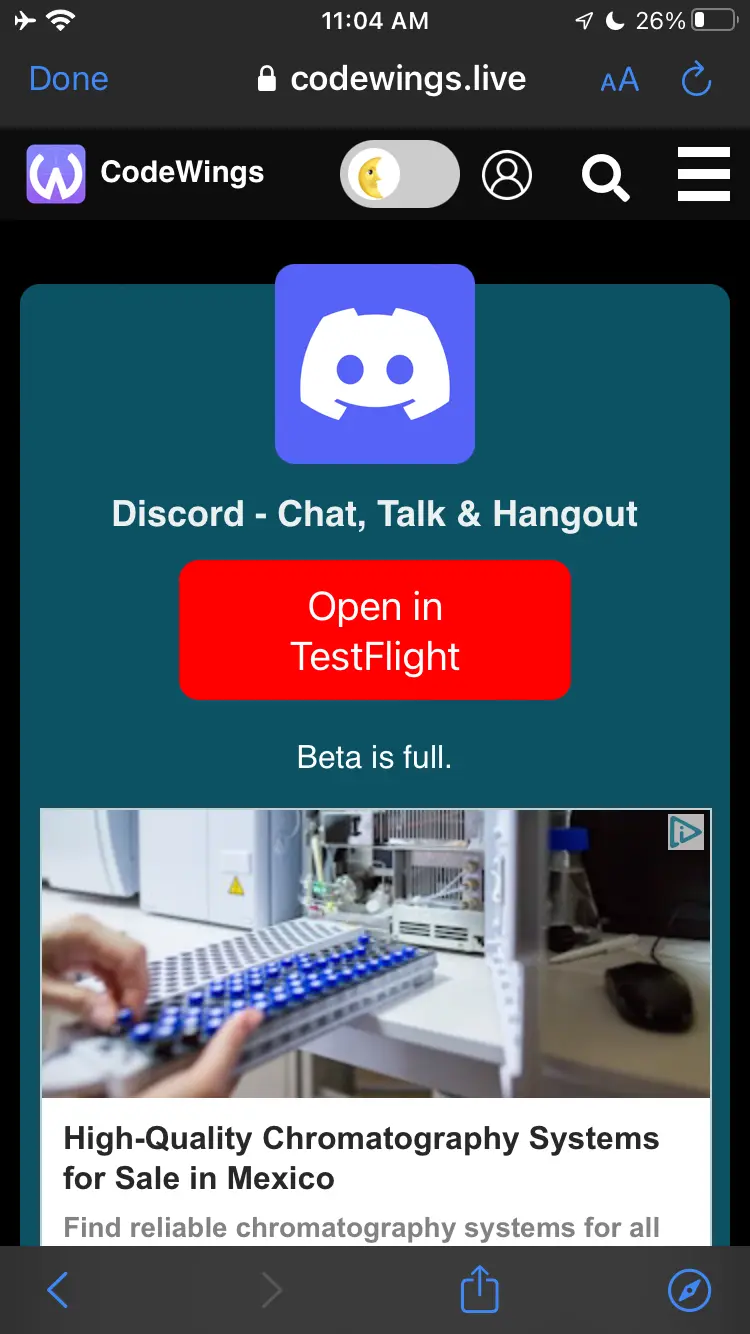
Step 8 - Complete the Beta App Installation:
- Once in the TestFlight app, you will see the beta app listed.
- Follow the prompts to install the beta version of the app on your device.
- Ensure you allow necessary permissions and agree to any terms if prompted.
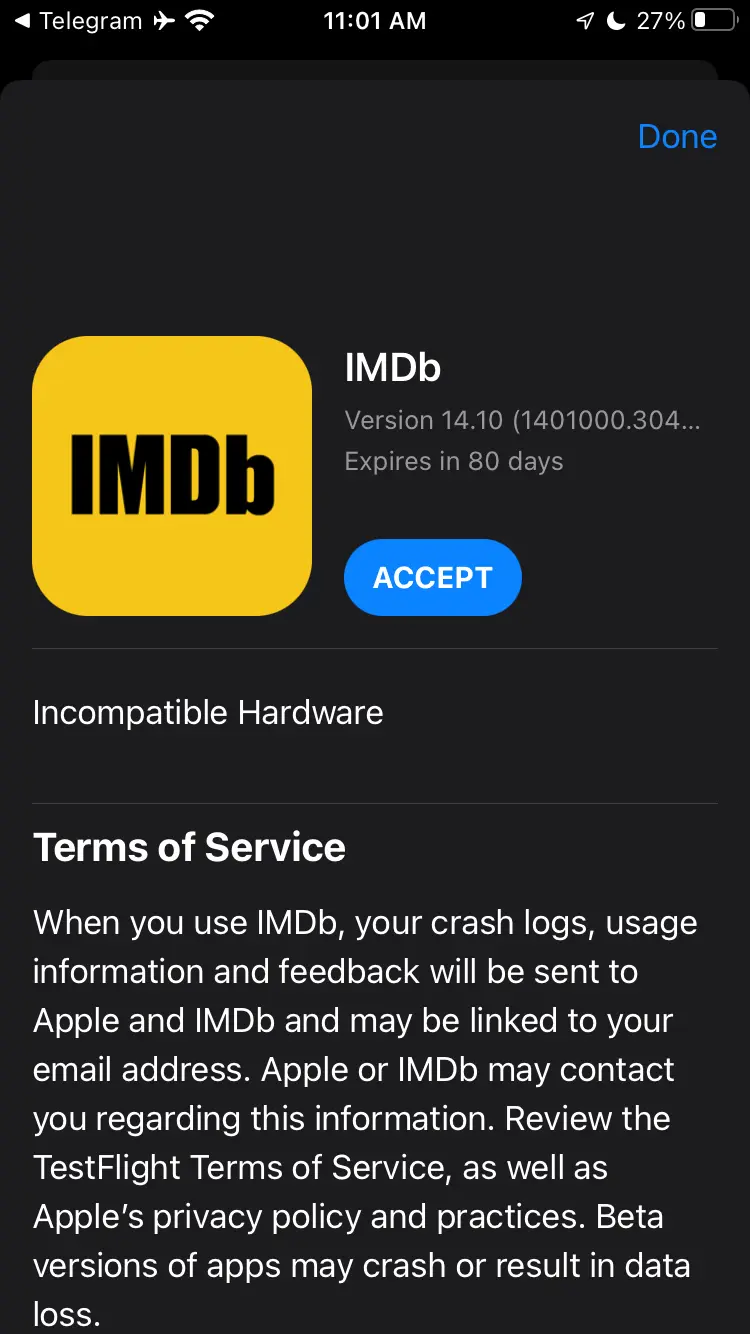
Step 9 - Start Testing:
- After installation, open the beta app and start testing it.
- Provide feedback as required by the beta program guidelines, which might be detailed on the website or within the app itself.
HOW TO INSTALL TESTFLIGHT APP
TestFlight is a platform developed by Apple that allows users to test beta versions of apps before they are officially released on the App Store.
To get started you will need to check that you meet the device requirements and are properly set up to install the Beta.
What you need:
- Ensure you have an iPhone or iPad running iOS 13 or iPadOS 13 or later.
- Download and install TestFlight on your iOS or iPadOS device from the App Store.
- Make sure you have a valid Apple ID.
Step 1 - Get TestFlight:
- If you don't have TestFlight installed, open the App Store on your iPhone or iPad.
- Search for "TestFlight" in the search bar.
- Download and install the TestFlight app.
Step 2 - Get an Invitation:
- Get Invitation Code from Here.
Step 3 - Join the Beta:
- Once you open the invitation link, it will redirect you to the TestFlight app. (If you skipped Step 1, you’ll be redirected to the TestFlight in the App Store to install it)
- Tap "Start Testing" to join the Beta program.
Step 4 - Install the Beta:
- After joining the Beta program, you'll see a list of available Beta apps in TestFlight. Find the app you want to install and tap on it.
- Tap "Install" to download and install the beta version of the app.
Step 5 - Start Testing:
- Once installed, you can open the beta app and start testing it.
- Provide feedback and report any issues you encounter.
How to Turn Off Pop-Ups
Turn off pop-ups for a better browsing experience.
- In Chrome, go to Settings > Privacy and Security > Site Settings > Pop-ups and redirects. Turn off Allowed.
- In Safari, go to Preferences > Websites > Pop-up Windows. Block pop-ups from websites.
- In Firefox, go to Options > Privacy & Security > Permissions. Uncheck Block pop-up windows.